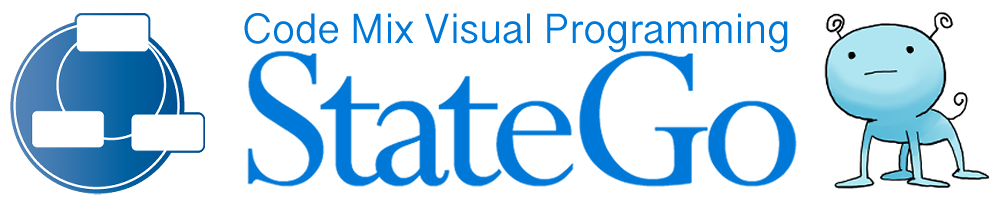Introduction
Visual Studio 2015, 2017 or 2019 (hereafter referred to as VS201X) and StateGo can work together to make your job a lot easier.
Registrati VS201X in StateGo
![]()
Click [Tool] -> [Source Editor Setting] on the menu bar to display the Source Editor Setting dialog.
As for the specification of Source Editor, easy input method is provided.
Using the Editor Candidate
First, make sure you see "Visual Studi 2015" (2017 or 2019) in the editor candidates.
If you have installed VS201X by default, it should show up.
If you installed it in a location other than the default, specify the full path to the VS201X execution EXE (devenv.exe) in the respective environment variable.
VS2015Exe -- for Visual Studio 2015
VS2017Exe -- for Visual Studio 2017
VS2019Exe -- for Visual Studio 2019
After specifying the environment variables, please start StateGO and confirm that it is displayed in the editor candidate.
The reflection of the environment variable may require the reboot of PC.
With Visual Studio 201X displayed, press the [Input] button.
The command to call is displayed in the command column.
Press the [SAVE & CLOSE] button to complete the process.
Enter commands directly
You can enter commands directly into the command entry field.
The following arguments can be used
%1 - file name
%2 - line number
%3 - solution file name
Use your history
The commands you have used in the past will be shown in the history.
Then you can enter them.
Registering StateGo in VS201X
Register it as an external tool in Visual Studio 201X. 1.
(1) Select [Tools] > [External Tools] from the menu bar, and then the External Tools dialog is displayed.
(2) register with the following information
Title StateGo(&5)
Command C:\Program Files (x86)\PSGG\StateGo.exe
Args -oc $(ItemPath)
If you have a different installation path for SteteGo, please change it accordingly.
(3) Press the OK button.
You are now registered.
How to use
The following things are possible by setting both StateGo and VS CODE for activation.
State Source Display
You can check the source of the selected state with the VS CODE.
I want to see the program part of the selected state in my editor!
↓
Any of the following methods
- From the state's context menu, select "To Source".
- Press the "Source" button on the utility panel (bottom left corner of the screen).
- With state selected, hold down the control key and press the J key.
↓
Visual Studio 201X opens and the cursor appears on the appropriate line of the selected state
Visual Studio 201X opens and the cursor appears on the appropriate line of the selected state
If the file being displayed by Visual Studio 201X is an output file of StateGo, you can call StatGo, which is the source of conversion, from VS CODE to check it.
I'd like to see State-Go in a file being displayed in VS201X!
↓
Press the T key while holding down the Alt key, and then press the 5 key.
↓
StateGo starts and opens the StateGO file from which it was converted.
StateGo starts and opens the StateGO file from which it was converted.
StateGo enters the program directly into the state. You can enter the program on VS201X at that time.
You can mark the corresponding part of the output file and edit the space between the marks to reflect it.
This allows you to use word completion and other features to easily enter the program.
I want to use VS201X for state item editing value entry!
↓
Click on "To External Editor" in the Edit Item dialog
↓
VS201X is launched and the edit points are displayed.
↓
Edit and save.
↓
Reflected in the Edit Item Dialog